Latest update on May 18, 2020 at 03:39 AM by Aoife McCambridge .
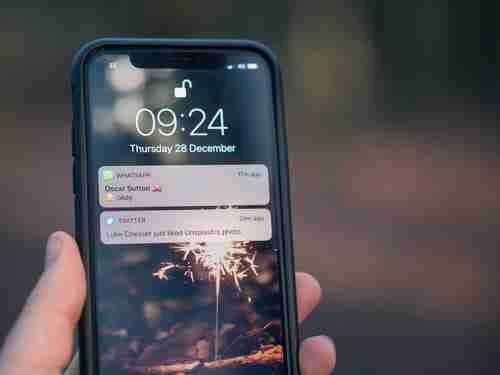
If you find that the text messages you receive on your iPhone are annoying or interrupt your day or work, you may be interested in turning off their notifications. Continue reading to find out how to do so.
Deactivate Notification Previews
One way of turning off your text message notifications is by deactivating the notification previews that you have associated with them.
To do this, go to Settings > Notifications.
Next, select Messages and, at the bottom of the page, from here you can configure a number of display options including previews. Scroll to the bottom of the screen and deactivate the Show Previews option:
Block Text Message Alerts
If you would like to block your messages more globally, you can do so by blocking all message alerts and notifications.
To do this, go to Settings > Notifications > Messages. Next, uncheck Lock Screen, Notification Centre, and/or Banners depending on your preferences.
Image: © Jamie Street - Unsplasom
