Android Auto is a smart driving companion, allowing users to access apps, messages, music, and navigation safely while driving. It brings Google Assistant to your car’s display, ensuring you can keep your hands on the wheel. If you're wondering does Android Auto work on huawei, the answer depends on the model and version of your Huawei device. This guide will walk you through the complete setup to ensure a seamless Android Auto experience on your Huawei device, from installation to troubleshooting.
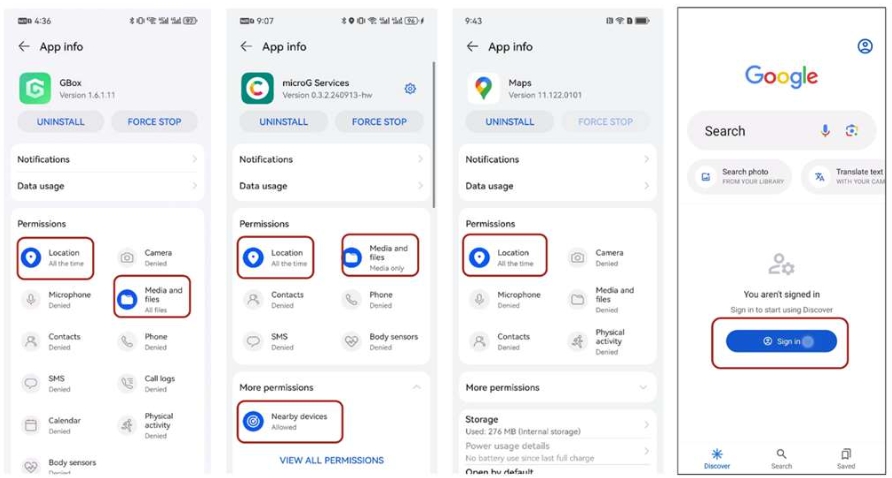
Understanding Android Auto Compatibility with Huawei EMUI
Which Huawei Models Support Android Auto EMUI?
Before diving into the setup process, it’s important to know that not all Huawei models support Android Auto. Currently, the Huawei Mate XT, X6, Pura70, Pura80, and the Nova 13 series are compatible. Users with these models can enjoy the benefits of Android Auto on their devices, allowing them to stay connected and keep their eyes on the road. It’s essential to verify your model before proceeding to avoid unnecessary complications during the setup.
Key EMUI Versions for Android Auto Compatibility
Android Auto works best with specific EMUI versions, so checking your device's software version is key. Generally, newer EMUI versions, like EMUI 10 and above, provide the best compatibility. These versions are optimized to handle Android Auto's requirements efficiently. Updating your device’s operating system can often fix compatibility issues and improve app performance. Make sure your Huawei device is updated to avoid missing out on essential features that could impact your driving experience.
Why Some Huawei Phones May Not Support Android Auto
Some Huawei phones may lack support for Android Auto due to hardware limitations or outdated EMUI versions. Before beginning the setup process, it’s crucial to check your device’s hardware specs and EMUI version to ensure it meets Android Auto’s requirements. This step helps you avoid issues and ensures a smoother experience with the setup.
Step-by-Step Guide to Install Android Auto on Huawei
Installing MicroG Service and Companion
Start by searching for the Google app in the AppGallery. After downloading it, follow the installation prompts to ensure you also install MicroG Service and MicroG Companion. These components are necessary for Android Auto functionality, as they allow your Huawei device to run Google services without the official Google Mobile Services package. Their installation helps establish the core framework that makes Android Auto work on your device seamlessly, enabling better connectivity and stability.
How to Install Android Auto from AppGallery & Petal Search
Next, install the voice recognition and synthesis components through AppGallery, which will redirect you to GBox and then the Google Play Store for completion. Afterward, search for Android Auto in Petal Search, navigate to the Apps section, and download the Android Auto application. This process simplifies the search and ensures that you get the proper version of the app needed for your device. Following these steps closely will save time and ensure you have the right apps installed for a smooth setup.
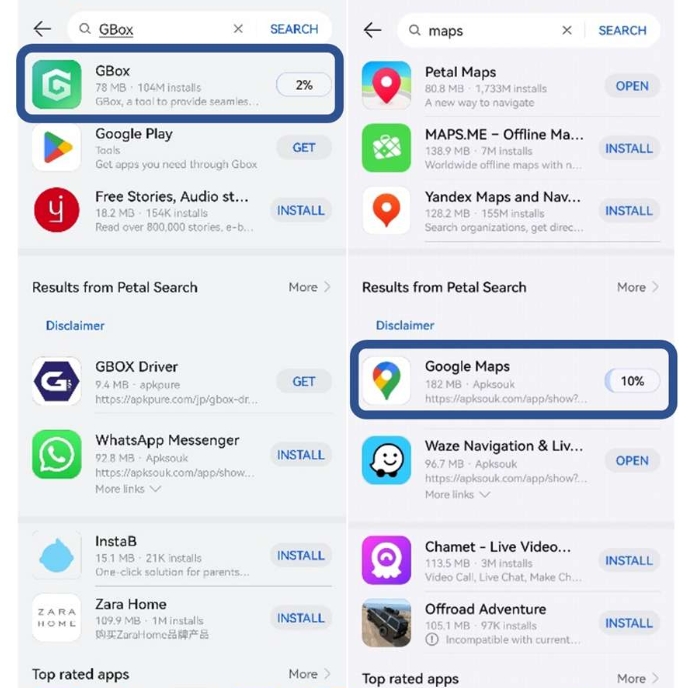
Restarting and Granting Permissions for Android Auto
Once the apps are installed, restart your Huawei phone to finalize the installation and allow the system to apply essential configurations. After the reboot, go to Settings > Apps & Services > Apps > Android Auto, and verify the permissions for location, storage, and other services. Granting these permissions is critical to ensure that Android Auto functions correctly. This reboot process enables the app and its features to be fully activated and ready to use when connected to your car.
Activating Developer Options and Enhancing Compatibility
How to Activate Developer Mode in Android Auto
To activate Developer Mode for Android Auto, go to Settings > Apps & Services > Apps > Android Auto. Tap the settings icon, scroll down to the “Version” section, and tap it about five times. A prompt will appear asking you to confirm; click “OK” to enable Developer Mode. This step is crucial for unlocking advanced settings and tweaks that improve compatibility with your Huawei device. Once activated, you'll have more control over the app’s performance and functionality.
Enabling “Unknown Sources” to Boost Compatibility
In Developer Settings, ensure that “Unknown Sources” is enabled. This setting allows apps to be installed from outside the Google Play Store, which is necessary for ensuring that Android Auto works correctly on your Huawei device. Enabling this option grants greater flexibility, allowing you to bypass certain restrictions that might otherwise limit Android Auto’s performance. Skipping this step could result in performance issues or installation failures, so make sure this setting is properly configured.
Managing Permissions for Google Services & Apps
To ensure smooth functionality, set location permissions for Google Maps, MicroG, and GBox to “Always Allow.” This is essential for accurate navigation and seamless integration of all features. Access the permissions in Settings > Apps & Services > Apps, and check each app’s permissions carefully. Additionally, log in to your Google account within GBox to ensure synchronization with Android Auto. These steps guarantee the full functionality of Android Auto and prevent issues with app integration.
Best Practices for Optimal Android Auto Performance
Wired vs Wireless Android Auto: Which is Better for EMUI?
When using Android Auto on your Huawei device, a wired connection often provides a more stable and reliable link between the device and the car’s head unit. However, wireless connections offer convenience by freeing up USB ports and reducing clutter. For users on EMUI, both options can work well, but wired connections tend to offer better performance, especially for long drives. Choose based on your need for stability or convenience, and make sure your car supports your preferred connection type.
Solving Common Android Auto Issues on Huawei Devices
If issues arise during setup or usage, make sure your device’s software is up-to-date and permissions are correctly configured. If Android Auto isn’t working as expected, try troubleshooting by reconnecting the device or reinstalling apps. If problems persist, consider resetting your network settings to fix connectivity issues. These steps are usually effective in resolving common Android Auto errors, allowing you to enjoy a seamless experience on the road once again.
Ensuring Google Maps and Voice Command Functionality
To ensure Google Maps and voice commands work correctly, go to Settings > Apps & Services and confirm that the location permission for Google Maps is set to “Always Allow.” Also, test Google Assistant by issuing some voice commands to check functionality. This ensures that voice navigation and hands-free control are functioning optimally while driving, enhancing your overall experience with Android Auto. It’s crucial to verify that both features are fully operational to enjoy a safe, hands-free driving experience.
Conclusion
Setting up Android Auto on Huawei requires a few specific steps due to the absence of Google Mobile Services. By following this comprehensive guide, you can ensure that your device is fully prepared to make the most of Android Auto’s offerings, leading to a safer and more efficient driving experience. Proper installation, managing permissions, and ensuring compatibility are key to achieving a successful setup. Be sure to keep your Huawei device updated regularly to maintain optimal functionality and performance.
