Missing important calls on WhatsApp can be incredibly frustrating, especially when you discover them hours later in your call log. This common issue affects millions of users worldwide, often happening without any obvious reason. Your phone might vibrate but not ring, show a missed call notification but no sound, or sometimes fail to alert you completely. The problem can stem from various causes - from simple notification settings to more complex system-level configurations. In this article, we'll walk through comprehensive solutions to ensure you never miss another WhatsApp call again.

Check Basic Settings First
Verify Notification Settings in WhatsApp
The first place to check when WhatsApp calls aren't ringing is within the app's own notification settings. Open WhatsApp and tap the three-dot menu in the top right corner, then select Settings > Notifications. Here you'll find separate options for message notifications and call notifications - make sure both are enabled. Pay special attention to the "Ringtone" setting under call notifications; if it's set to "None," that explains why you're not hearing anything. Huawei's EMUI interface adds an extra layer of customization, so you might want to enable "Pop-up notifications" to ensure calls appear on your screen. Also, check that notification priority is set to "Urgent" to prevent the system from suppressing alerts.
Adjust Call Ringtone and Vibration Settings
Beyond basic notification toggles, WhatsApp allows you to customize exactly how calls alert you. In the same Notifications menu, tap "Call ringtone" to select from your device's available sounds - choosing something distinct from your regular phone ringtone helps identify WhatsApp calls immediately. The vibration pattern can also be customized here, which is particularly useful if you often keep your phone on silent. Huawei phones offer additional vibration customization through their sound settings, allowing you to create unique patterns for different apps. Make sure the media volume (which controls call ringtones) is turned up by pressing the volume buttons and checking the on-screen indicator.
Update WhatsApp and Your Phone's OS
Outdated software is one of the most common reasons for notification issues. WhatsApp frequently releases updates that fix bugs affecting call functionality - open the Google Play Store (or AppGallery on Huawei phones) and search for WhatsApp to check for available updates. Similarly, system updates often include improvements to notification handling and background app management. On Huawei devices, go to Settings > System & updates > Software update to check for the latest EMUI version. Manufacturers regularly optimize how their devices handle popular apps like WhatsApp, so staying updated prevents many common issues. If you've been ignoring update notifications for a while, this could well be the solution to your silent call problem.
Adjust Phone-Specific Settings
Modern smartphones include various power-saving and focus features that can accidentally silence WhatsApp calls. Start by checking your Do Not Disturb mode - on Huawei phones, swipe down from the top of the screen to view the quick settings panel and ensure the moon icon isn't highlighted. Dig deeper into Settings > Sounds & vibration > Do Not Disturb to see if WhatsApp is being excluded from exceptions. Next, verify app permissions by going to Settings > Apps > WhatsApp > Permissions - microphone and notifications should both be allowed. Huawei's battery optimization features are particularly aggressive; navigate to Settings > Battery > App launch and disable optimization for WhatsApp to ensure it can run properly in the background.
Troubleshoot Network and Connectivity Issues
WhatsApp calls rely heavily on stable internet connections, and network problems can sometimes manifest as silent calls. If you're on Wi-Fi, try switching to mobile data to see if the issue persists - this helps identify whether the problem lies with your network. Restarting your router can resolve temporary connectivity glitches that might be affecting call quality. For mobile data issues, toggling Airplane mode on and off forces your phone to reconnect to cellular networks fresh. If you frequently move between Wi-Fi and mobile data, check that WhatsApp has permission to use both connection types in your network settings.
Clear Cache or Reinstall WhatsApp
When all else fails, more drastic measures like clearing the cache or reinstalling might be necessary. To clear WhatsApp's cache on a Huawei phone, go to Settings > Apps > WhatsApp > Storage > Clear Cache - this removes temporary files without affecting your chats. If problems persist, consider a full reinstall: first back up your chats via WhatsApp's Settings > Chats > Chat Backup, then uninstall and download the app again from AppGallery. Knowing how to download whatsapp on huawei properly ensures you get the official version without security risks. After reinstalling, carefully go through the initial setup and permission requests - sometimes denying a permission accidentally during setup causes later issues.
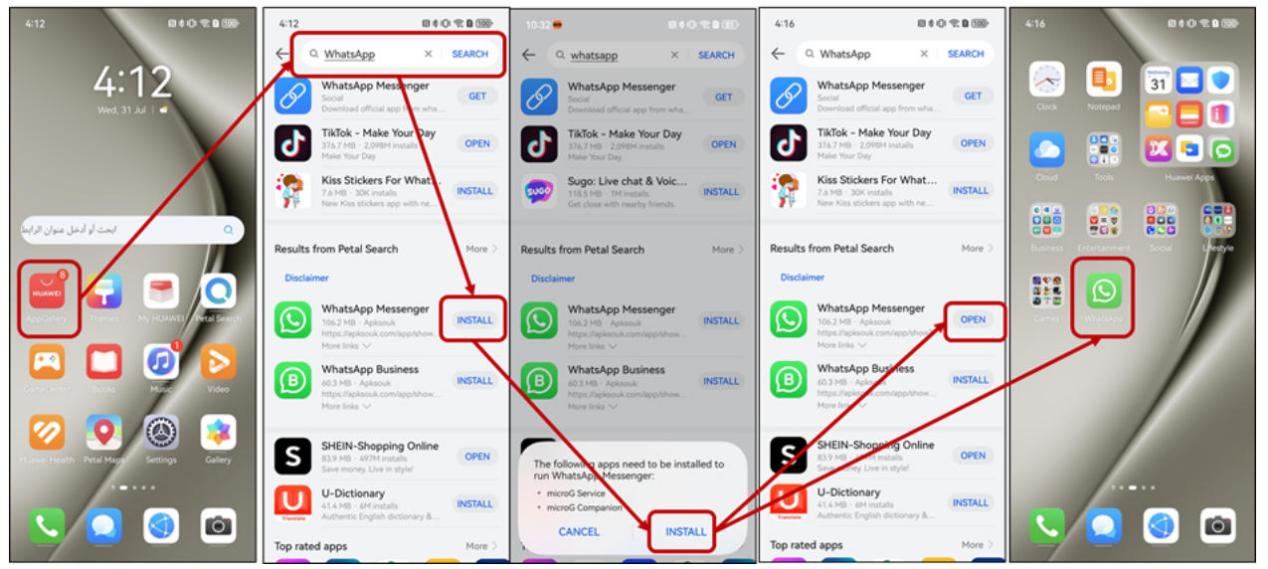
Conclusion
In conclusion, addressing the issue of missed WhatsApp calls is essential for maintaining effective communication in our digital age. By understanding the various factors that can affect call notifications, users can take proactive measures to ensure they stay connected. As technology continues to evolve, we can expect further improvements in app functionality and user experience. Staying informed about updates and best practices will empower users to enjoy seamless communication, minimizing the chances of missing important calls in the future.
